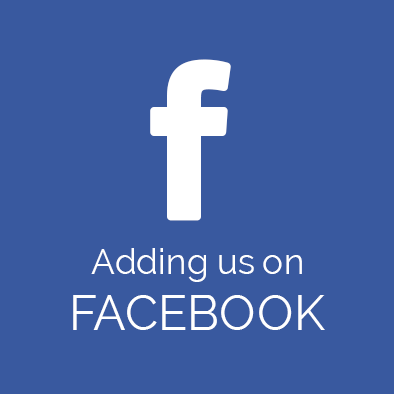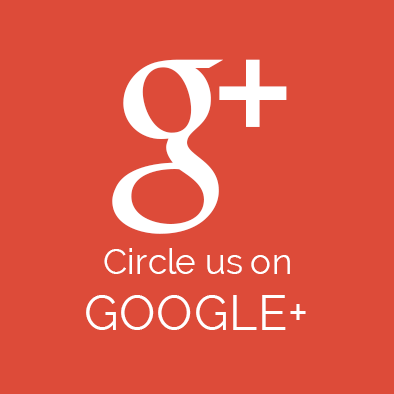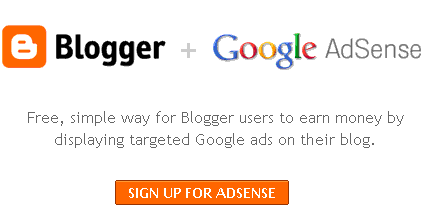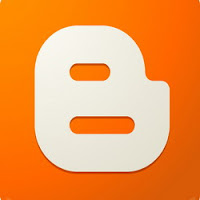Make Money with Blogger and AdSense
Blogger provides a simple way for you to make money with your blog. AdSense is Google's content- targeted advertising program. If you use AdSense, you don't have to select keywords or categories for your ads. Instead, Google's servers determine what your posts are about and display the most relevant ads to your readers. For example, if you blog about , you might see ads for “Baseball” next to your post. If you blog about painting, you might see ads for “Art Supplies.”Starting a new account with Google AdSense is one of the easiest ways to start monetizing your blog. While Google AdSense might not make you rich, it's a simple and useful tool. In fact, it's usually the first step bloggers typically take to earn an income from their blogs because it is so easy to get started.
Please Follow instructions below:
1. Read the Google AdSense program policies.
2. Visit the Google AdSense home page.
Click on the 'Sign Up Now' button in the upper righthand corner of your screen.
3. Complete the online application.
You will need to provide your blog's URL and primary language as well as answer some questions related to the rules of the Google AdSense program. You'll also need to provide your payment information to receive the money you generate on your blog from Google.
4. Access your new account and review the ads available to you.
Google AdSense provides a Broad range of advertising options to bloggers from text ads to image ads and more. Take some time to research everything that's available to Assessment what will work best for your blog.
5. Select your ad design choices.
Once you've decided which ad opportunities are best for your blog, select them. Google will provide a snippet of HTML code to you after you make your selection.
6. Insert your Google AdSense HTML code into your blog.
Copy and paste the HTML code provided by Google into your blog's template. One of the easiest ways for a beginner blogger to do this is by inserting a text widget into his or her blog's template and pasting the code in the widget.
7. Let Google do the rest.
It may take a few hours or a few days for Google to start serving ads on your blog. Google will search your blog to determine the predominant subjects of each page. When readers visit your blog, the HTML code you pasted into your blog from Google will activate and relevant ads will be displayed based on each page's content.
8. Collect your money.
Intro to Adsense Payment
Remember, Google AdSense typically pays based on click-throughs (the number of times people click on an ad). Therefore, Google AdSense is unlikely to generate a large income for you, but every bit helps!
This Topic available on Google Support Beginner's guide
Tips:
- Read and adhere to the Google AdSense policies in full before you sign up for a Google AdSense account. If you violate any of the policies, your account will be cancelled.
- Take some time to perfect your Google AdSense program once you get started by learning the steps you need to take to increase your Google AdSense earning potential.
you should also read "How to protect your content" to maintain a AdSense account.
users with mostly copied or common content, lose their AdSense account.
Google is very strict about copyright of content.