What You'll Need:
- A Raspberry Pi
- A SD Card with at least 1GB of free space
- Raspbian.zip
- Disk Image Writer
Getting Started:
Alright, so before you can start to use your fancy new Pi, you need to first install an operating system. I'm going to show you how to install raspbian, which is a Linux OS designed specifically for the raspberry pi.
Step 1:
Download and Extract the Raspberry Pi.zip form the link above.Step 2:
Download and Extract Disk Image Writer form the link above.Step 3:Writing the Image to the SD Card
First connect your blank sd card to your computer. Then open up the win32disk imager you extracted from the zip in step 2. Select the location of the raspbian image file that you extracted from the zip in step 1. Next to it, select the drive letter of your sd card. Finally select write and it will write the OS to your sd card.
Step 4: Connecting your Pi
After the write process is complete, you can disconnect your sd card from your PC and connect it to your Pi. Now you can begin to connect the appropriate connections and boot up your Pi. Step 5: Logging In
During your first boot, you will be presented with a screen called Raspi-config. Go down to boot behavior, hit enter, and select yes for booting right to desktop (unless you really want to operate in a command line environment of course). Finally, hit finish. At the bottom of your screen a command link will appear. Type in sudo reboot and your Pi will reboot.







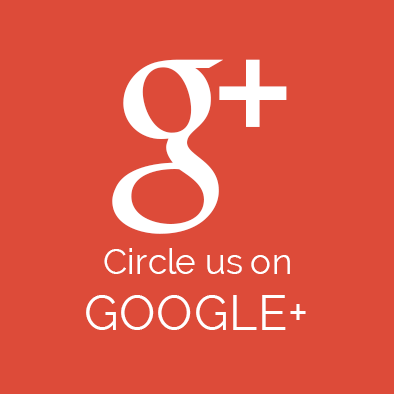


0 comments :
Post a Comment